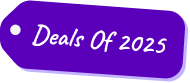

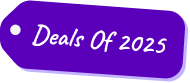

Application and Website Usage

Understand exactly how apps and websites are used during work hours. Identify time drains, optimize tool usage, and boost productivity across every team.
.png)
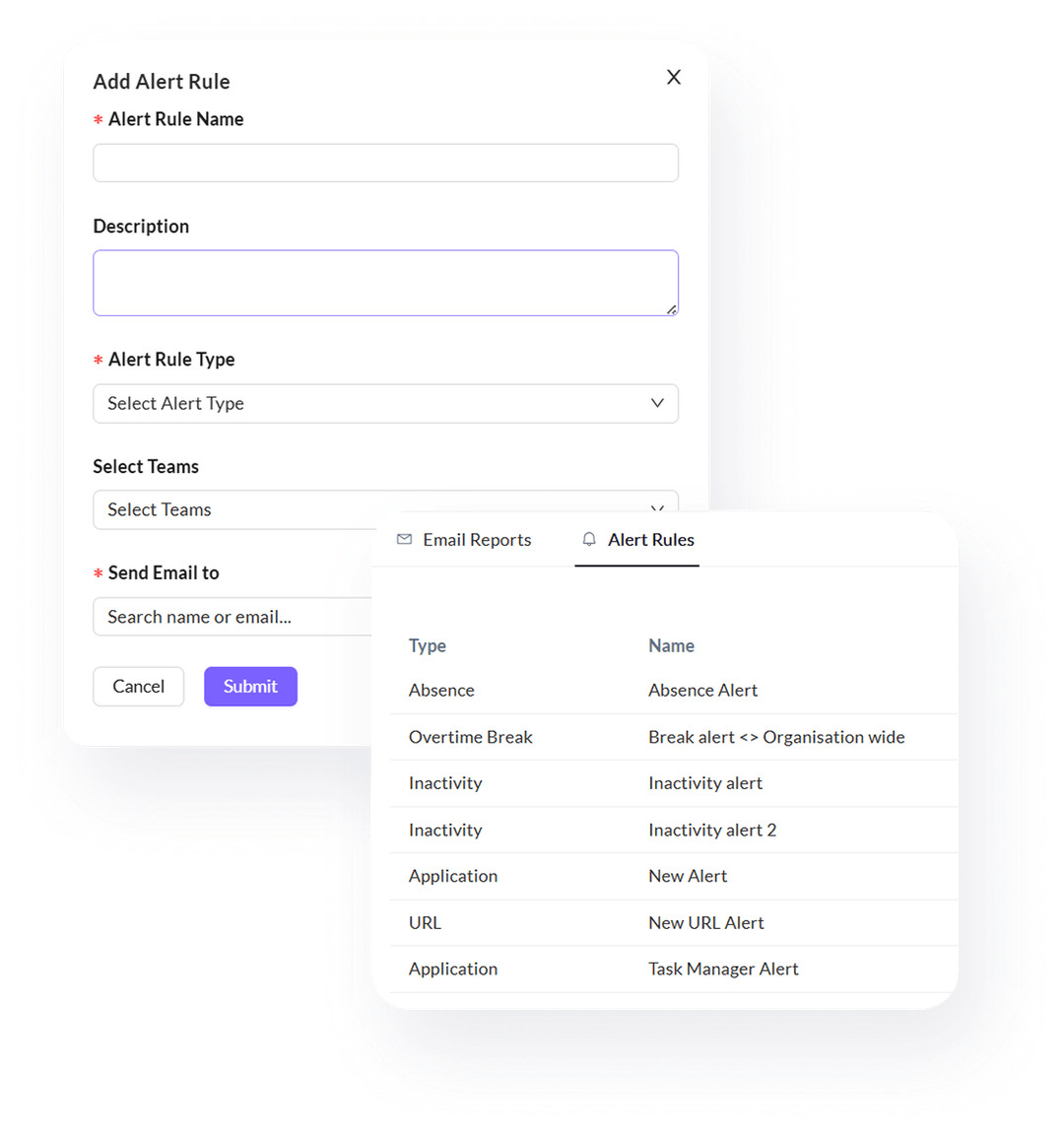
View top apps, URLs, and total time spent—categorized for quick insights
The Overview tab shows where time goes across all apps and websites your teams use. It highlights the most used apps and URLs, total hours logged across tools, and breaks them down by productivity categories like communication, development, social media, and more. Managers can quickly see if the bulk of work time is going into tools that drive results—or into distractions. It’s the ideal starting point for spotting trends without diving too deep.Get a clean, high-level view of who’s available, which tools are being used, and where engagement is happening across the organization. Ideal for staying informed and aligned, without diving into complicated dashboards or spreadsheets.
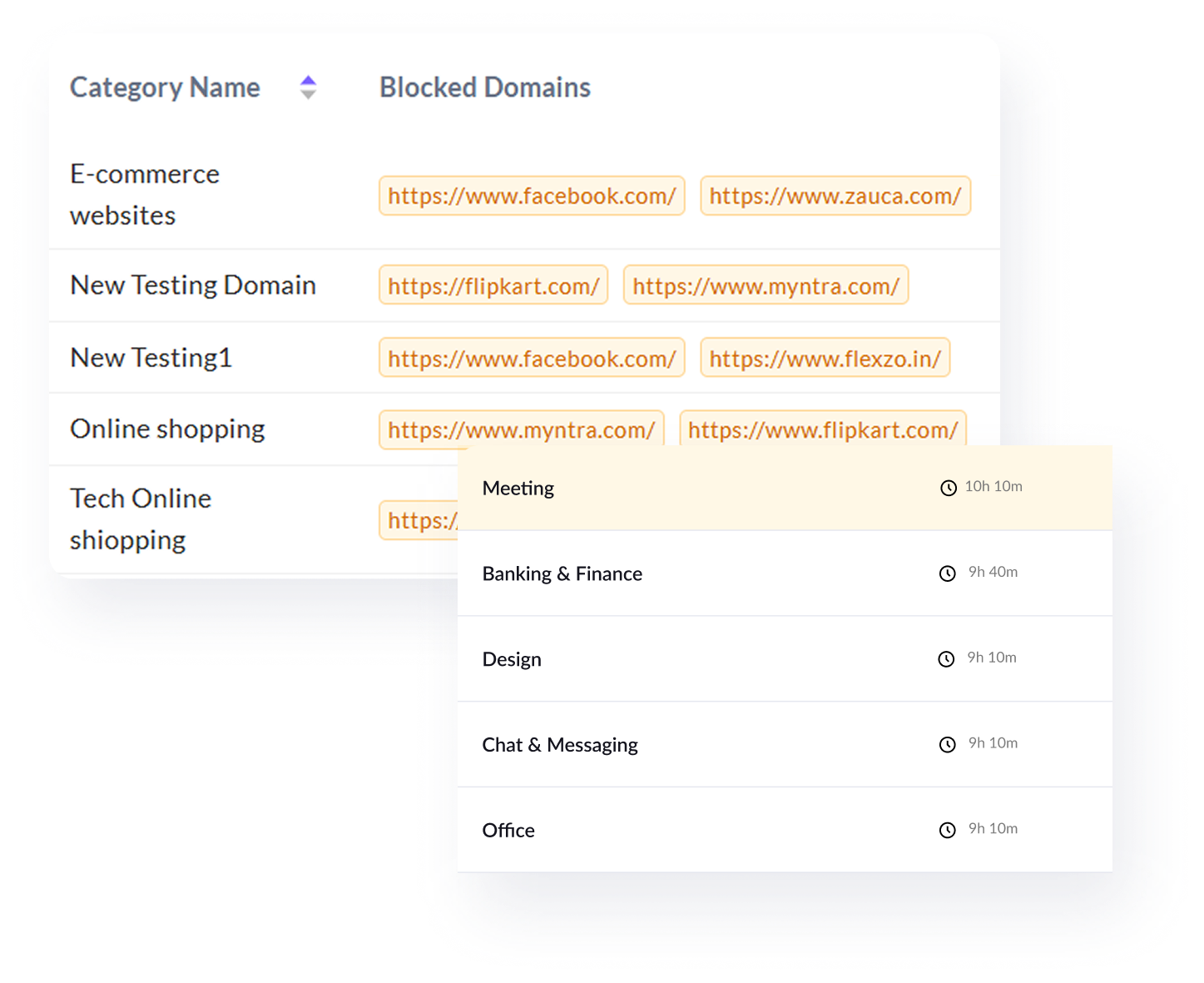
Know which tool categories are eating up work hours—productive or not
This section summarizes time spent across tool categories like “In-House Tools,” “Meetings,” “Browsing,” or “Entertainment.” You’ll instantly see where most of the workday is going. If too much time is spent on passive tools or non-work categories, this insight helps course correct. For productivity-focused teams, it helps validate whether tools like Slack, Zoom, or Jira are being used as intended—or just open in the background.See a dynamic, up-to-the-minute feed of team presence, current tools in use, and active time blocks. Perfect for managers needing real-time awareness to guide decisions, align teams, or offer support when it’s needed most.
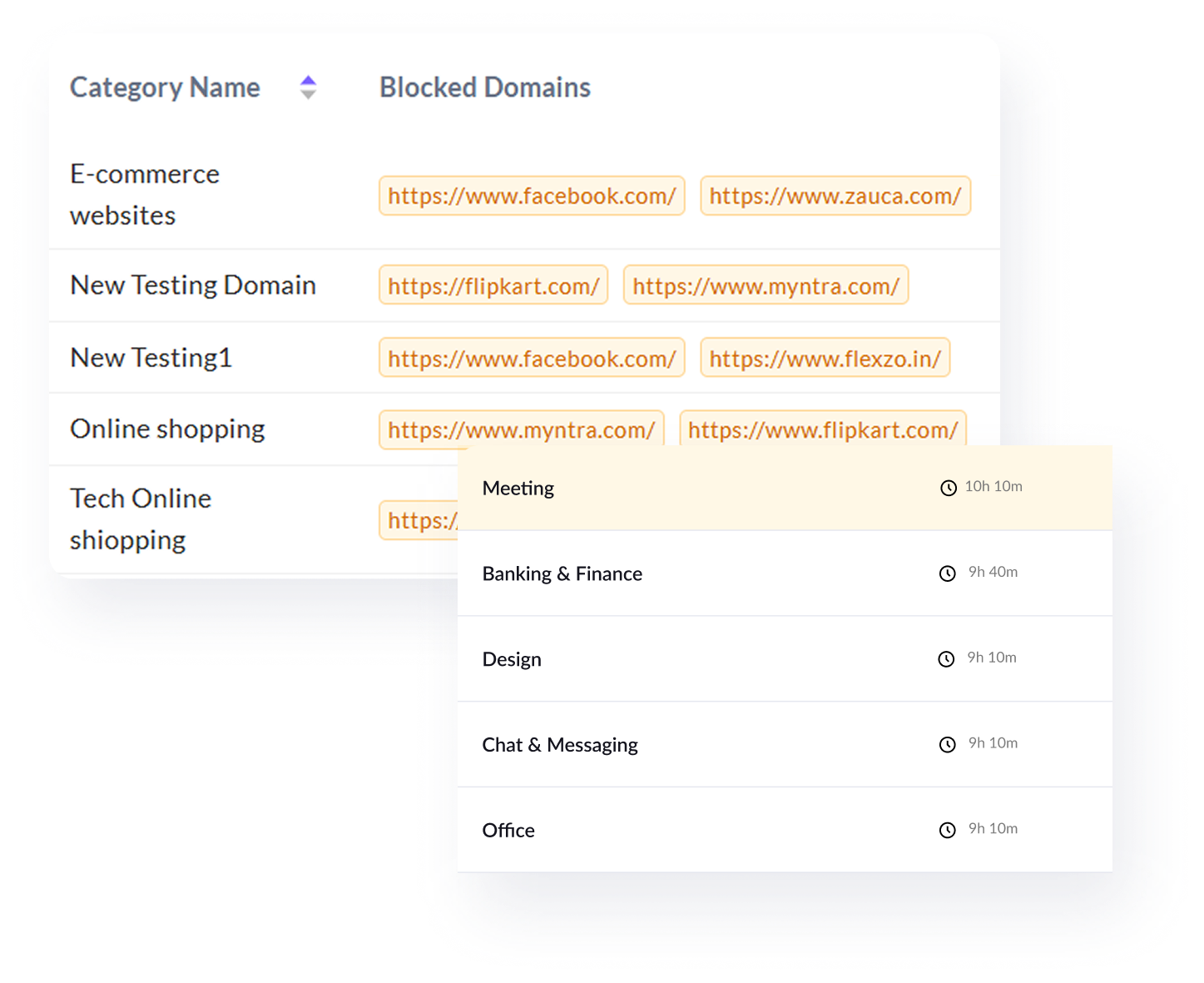
Click into any app or website to see who used it and for how long
Go from overview to granular with a click. This tab lets you zoom into specific applications or URLs to see which employees accessed them, and how much time each person spent. Whether it’s monitoring use of internal platforms or spotting time drains like YouTube or WhatsApp, this view gives full transparency into digital behavior. Perfect for compliance checks or fine-tuning your team’s tech stack.
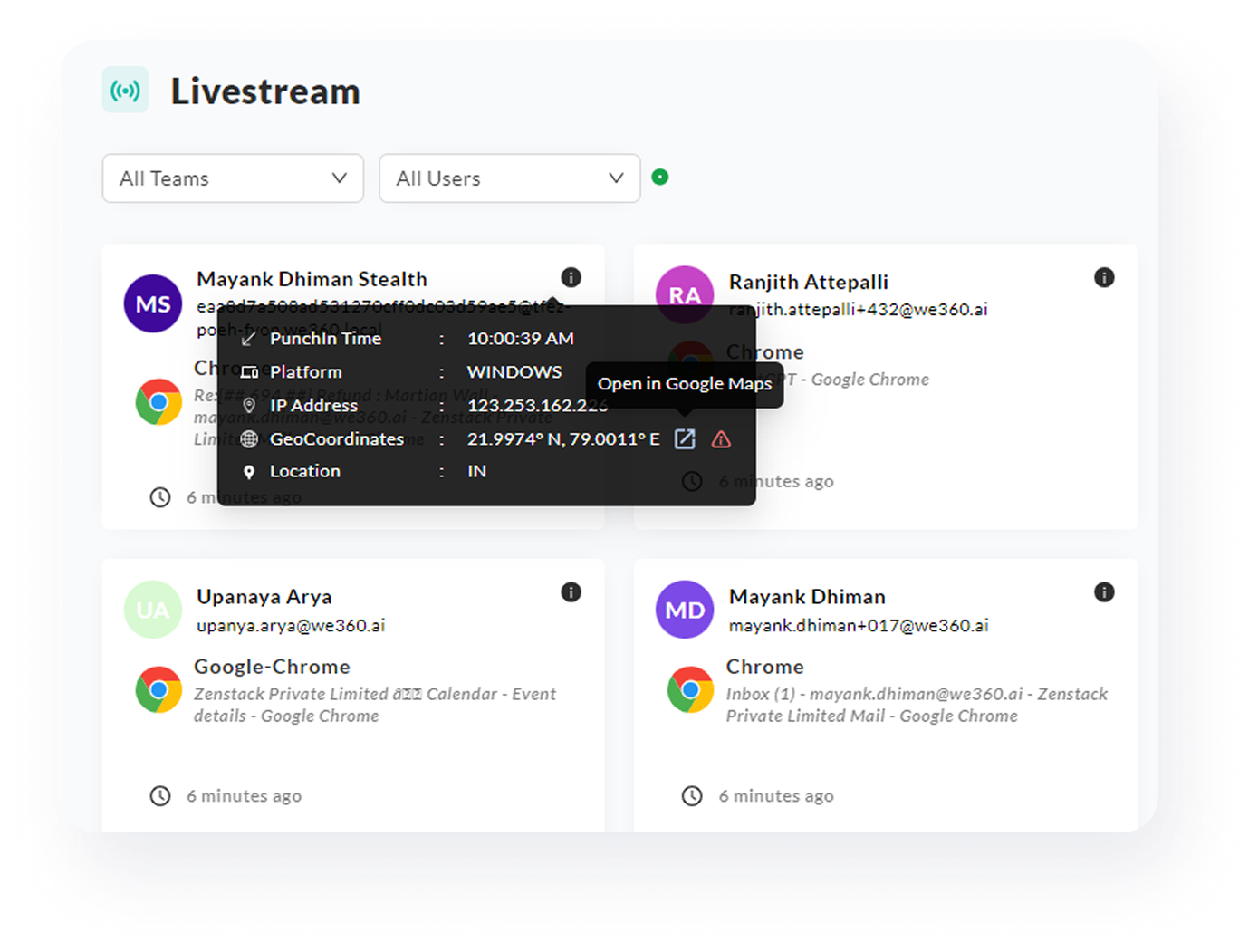
Get per-user reports for every app and URL to uncover individual usage habits.
This feature shows employee-level usage for every app and website. It’s perfect for understanding individual work patterns—like who is spending too much time on one tool, or who is multitasking across too many platforms. For managers, it adds clarity to coaching conversations. For HR and IT, it offers behavioral insights tied directly to digital workflows—supporting smarter policies, training, or access controls.

No matter what kind of home you have to share, you can increase your earnings.

No matter what kind of home you have to share, you can increase your earnings.

No matter what kind of home you have to share, you can increase your earnings.
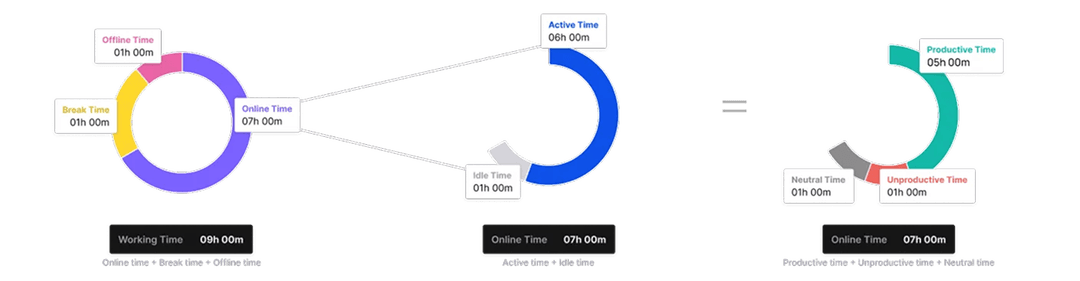
Perfect for senior managers, HR leaders, and team heads who want proactive AI-driven insights instead of manual data crunching.
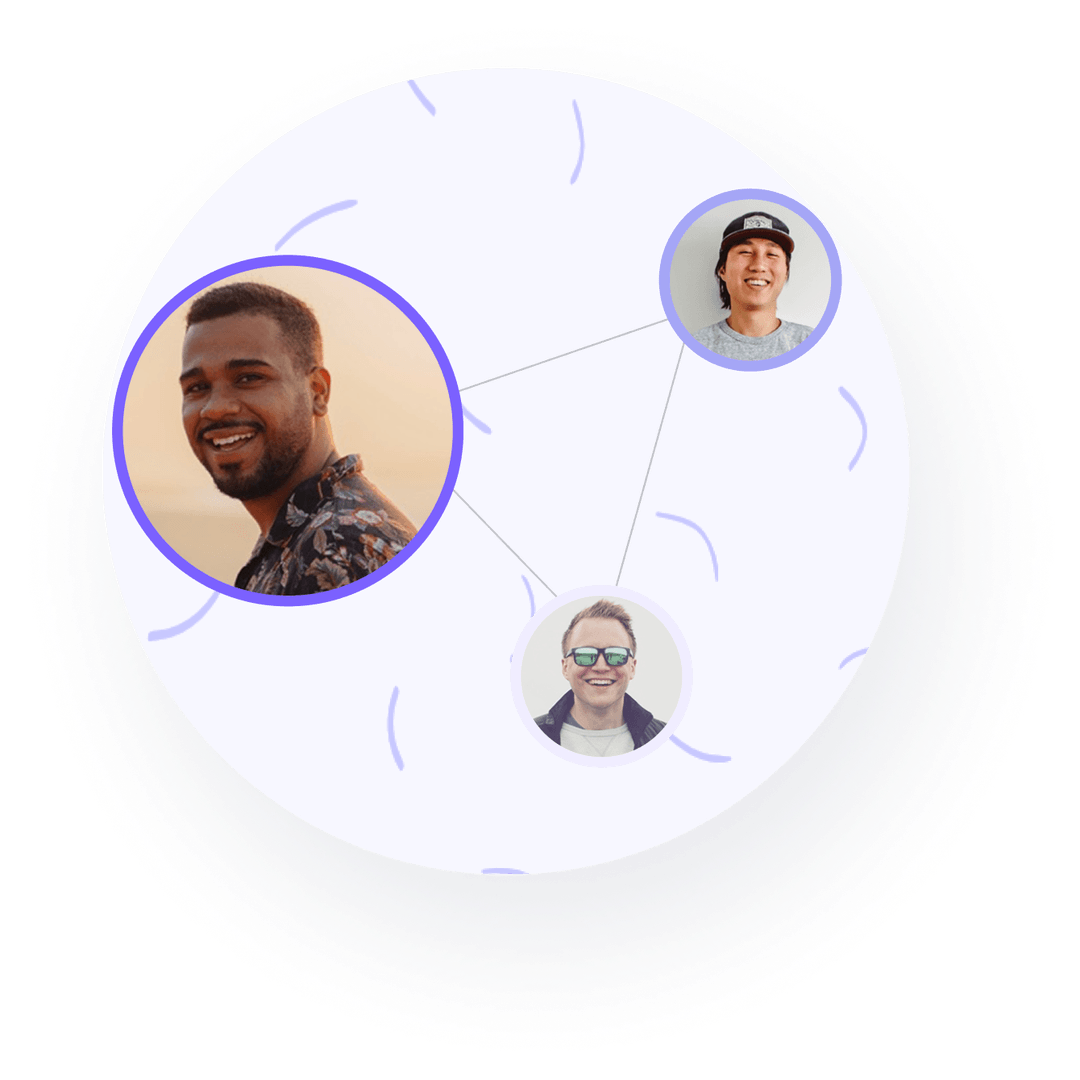
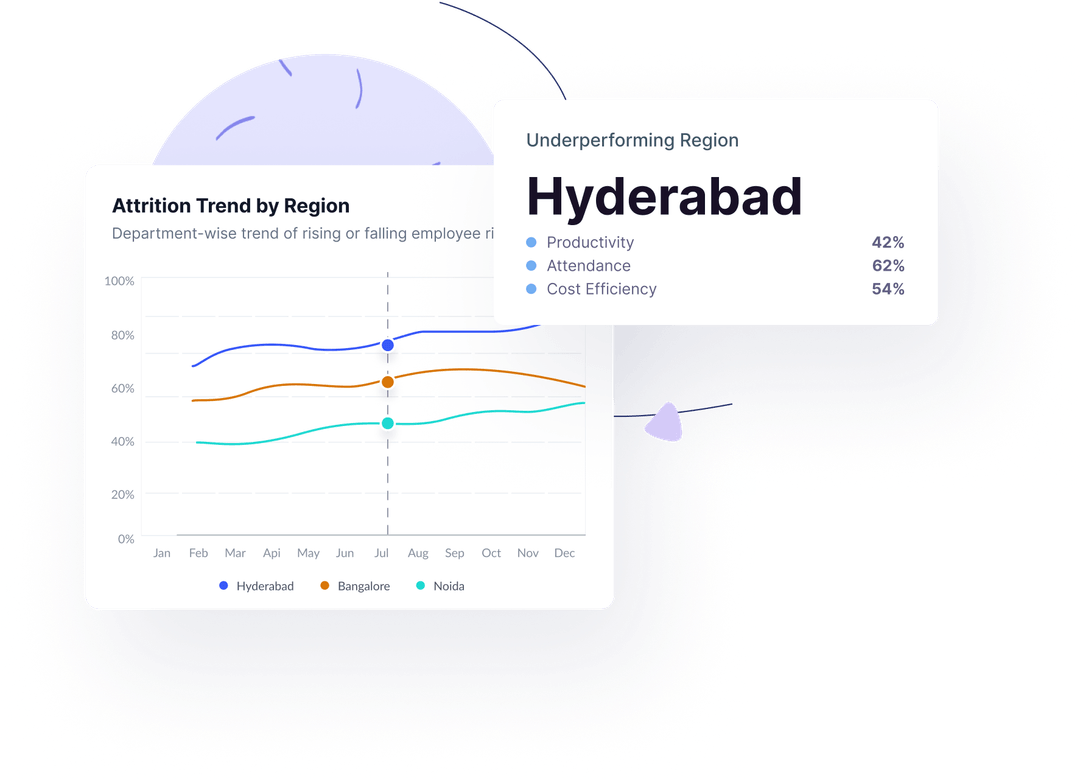

Delivers clear, contextual recommendations—not generic suggestions.

Scans all teams daily for immediate detection of critical issues.

Guidance tailored to each team’s specific trends and risk factors.

Helps reduce churn with early warnings on disengagement.
Ensures privacy and security with encrypted data, secure connections, and multi-standard compliance

Demonstrating our commitment to security, availability, processing integrity, confidentiality, and privacy.

Ensuring compliance with European Union data protection and privacy regulations.

Certified adherence to international standards for information security management.

Demonstrating our commitment to health data privacy, security, and HIPAA compliance.
VSG-365.ai ai is designed for businesses of all sizes, from startups to large enterprises, across various industries. If you have a team and want to understand how work gets done, improve productivity, manage projects more effectively, or support your remote/hybrid workforce, vsg-365.ai is for you. It’s particularly valuable for HR leaders, C-suite executives, operations managers, and team leads who are responsible for team performance and operational efficiency.
That's fantastic! vsg-365.ai can help even highly productive teams reach new zeniths of efficiency. It can uncover hidden inefficiencies that even the best teams might overlook, highlight opportunities for process optimization, ensure fair workload distribution as you scale, and provide concrete data to support strategic decisions. For productive teams, vsg-365.ai acts as a catalyst for continuous refinement, helping you stay ahead and adapt proactively.
Your trust is our top priority. Data security and privacy are foundational to vsg-365.ai. All communication to our servers is secured by robust SSL encryption. Data at rest is also encrypted using industry-standard algorithms, providing multiple layers of security. Our infrastructure is hosted in secure, enterprise-grade data center facilities with 24/7 physical and network monitoring. We are committed to adhering to global best-practice security protocols to safeguard your sensitive information.
How does vsg-365.ai address this critical concern?We champion ethical and transparent productivity enhancement. vsg-365.ai is designed to monitor work-related activities strictly during defined work hours. For our interactive version, monitoring automatically pauses during scheduled breaks or outside of work schedules. We strongly advocate for open communication between employers and employees regarding the use of vsg365.ai. Features like optional screenshot blurring and clear, customizable policies on what is tracked help maintain a respectful balance between valuable productivity insights and individual privacy.
Can we choose the storage location or opt for on-premise?Currently, vsg-365.ai primarily utilizes secure cloud infrastructure with data centers chosen for reliability and security. We understand that data residency and on-premise solutions are critical for some organizations. Please discuss your specific requirements with our sales or enterprise solutions team, as options for dedicated hosting or on-premise deployments may be available based on your plan and organizational needs.Features and Functionality: Making Work Work Better
Will it slow down our computers? vsg-365.ai’s desktop application is engineered to be lightweight and efficient. It runs smoothly on MAC OS 10.11 and above, most common Linux OS distributions, and all Windows computers with Windows 7 or later. It operates with minimal impact on system performance, ensuring your team can work without interruption.